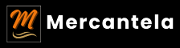How to Create A Website Easily in Just Hours (Beginner’s Guide)
Creating a professional, fully functional website that’s both store-ready and blog-ready doesn’t have to be complicated. With modern tools and platforms, you can launch a website in just a few hours, even if you’re a complete beginner. This step-by-step guide will walk you through the process
Basics You Need:
- Register Domain & Hosting – GreenGeeks or WP Engine (Get the Managed WP Hosting Plan)
- Purchase Website Builder/Theme – Divi Web Builder or Templatemonster for designing your website easily
- WordPress.org (Free CMS) – The platform where your website will live.
Step 1: Register Your Domain and Get Hosting
What’s a Domain and Hosting?
- Domain: Your website’s address (e.g., www.yoursite.com).
- Hosting: A provider or a service, where your website’s files are stored online., making it viewable to the world online.
Recommended Hosting Providers:
- GreenGeeks – An eco-friendly hosting provider with a focus on sustainability, speed, and reliable customer service.
- WP Engine – A premium managed WordPress hosting platform known for its performance, security, and ease of use.
How to Get Started:
- Visit the recommended hosting of your choice either GreenGeeks or WP Engine and select a hosting plan.
- GreenGeeks offers affordable plans starting at around $2.95/month for beginners.
- WP Engine is more premium, starting around $20/month, but it’s ideal if you want managed hosting where everything (including speed and security) is taken care of.
- Register your domain: Choose a domain name that represents your brand or blog, and register it directly through the hosting provider.
- Complete the checkout process and set up your account.
Now that you have hosting and a domain, you’re ready to install WordPress!
Step 2: Install WordPress.org on Your Hosting
Both GreenGeeks and WP Engine make installing WordPress super easy. Here’s how to do it:
- Login to your hosting account and locate the option for “One-Click WordPress Install”.
- Select your domain name and click Install.
- You’ll be prompted to create a WordPress admin account (this is where you’ll manage your site). Fill in your desired username, password, and email.
- Once the installation is complete, you can access your WordPress dashboard at yoursite.com/wp-admin.
Congrats! You now have WordPress installed, and you’re ready to start building your website.
Step 3: Choose and Install a Theme
Your website’s look and feel are defined by its theme. To make designing easy and quick, we’ll use either Divi or a theme from Templatemonster.
1. Divi (All-in-One Website Builder)
Divi is a popular website builder that comes with a drag-and-drop visual editor, allowing you to build your website without needing coding skills.
- Get Divi: Go to Elegant Themes and purchase the Divi theme.
- Install Divi:
- Go to your WordPress Dashboard, then navigate to Appearance > Themes > Add New.
- Upload the Divi theme .zip file you downloaded.
- Activate the theme, and now you can start customizing your website with Divi’s drag-and-drop builder.
2. Templatemonster (Pre-Made Themes)
Templatemonster provides thousands of beautifully designed, ready-to-use WordPress themes that are perfect for beginners.
- Get a Templatemonster Theme: Visit Templatemonster and select a theme that fits your needs.
- Install a Templatemonster Theme:
- Download your chosen theme’s .zip file.
- In your WordPress Dashboard, go to Appearance > Themes > Add New and upload the file.
- Activate the theme, and you’re good to go!
Step 4: Customize Your Website
Now comes the fun part: customizing your website! Both Divi and Templatemonster themes allow for easy customization.
1. Using Divi:
- Divi Builder: With Divi, you can edit your pages visually using the drag-and-drop Divi Builder.
- Simply click on a section, drag and drop elements (like text boxes, images, buttons), and see your changes in real-time.
- Choose from pre-built layouts to quickly set up your store or blog pages.
2. Using Templatemonster:
- If you’re using a Templatemonster theme, you’ll likely find built-in customization options under Appearance > Customize.
- From here, you can adjust colors, fonts, and layout without any coding.
- Templatemonster themes often come with pre-designed templates that make your site look professional right out of the box.
Step 5: Install Essential Plugins
WordPress is powerful because of its plugins, which add extra functionality to your site. Here are a few must-have plugins:
For an Online Store:
- WooCommerce: This plugin turns your site into a fully functional online store. You can sell physical or digital products, manage payments, and more.
- Install it by going to Plugins > Add New, search for WooCommerce, and click Install.
- Follow the setup wizard to configure your store (add products, set up payment gateways, shipping, etc.).
Other Plugins:
- Rankmath: Helps optimize your blog posts for search engines.
- Akismet: Protects your blog from spam comments.
- Wordfence Security: Keeps your site secure from hackers.
Step 6: Add Your Content
Now it’s time to add your content!
For a Blog:
- Go to Posts > Add New in your WordPress dashboard to create your first blog post.
- Write your article, add images, and hit Publish.
For a Store:
- Go to Products > Add New (if you installed WooCommerce) to add your products.
- Upload product images, write descriptions, and set prices. Once done, click Publish.
Step 7: Launch Your Website
Before you launch your website, do a quick review:
- Preview your site by clicking on Visit Site in the WordPress dashboard.
- Make sure your pages (Home, Blog, Store, Contact) look great and that everything works properly.
- Once everything is ready, share your new website with the world!
Bonus Tip: Keep Improving Your Site
Even after launch, you can continue to refine and improve your website. Regularly update your blog with new content, add new products to your store, and optimize your site’s speed and SEO for better performance.
And that’s it! You’ve just built a website that’s both store-ready and blog-ready in just a few hours. With WordPress, Divi, or Templatemonster themes, plus Managed WordPress Hosting from GreenGeeks or WP Engine, you’ve got all the tools you need to create a professional website easily—even if you’re a complete beginner.
If you’re looking to get a website up and running but aren’t sure if you want to build it yourself or outsource the work, there are a few great options to consider depending on your needs and budget. There are 3 (Three) different approaches to get a store-ready and blog-ready website quickly and easily